How to Create a New Facebook Group
by
Doug
Updated April 6, 2009
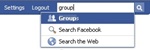
You can get to the Groups page by typing in "Groups" in the upper right-hand search box, then use the down arrow key to select Groups and hit Enter.
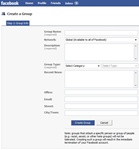
This is the Facebook page that allows you to create Groups.
Creating a new group on Facebook is easier than you think.
- To create a new Facebook group simply login to your Facebook account and then go to the following URL: http://www.facebook.com/groups/create.php
- Fill out the Group Name and all the groups details, then click the "Create Group" button.
- Next you'll be able to add a picture or logo for your Group. This is Optional, but always a good idea to have one to entice people to join your Group.
- Now invite members to join your group. You should see a listing of all your Facebook friends. Check the friends that you would like to invite and click the "Invite Friends" button.
- Finish and save.
Another way to get to the Facebook Create Groups web page is as follows:
- Type in "Groups" in the upper right-hand search box on Facebook.
- Then use the down arrow key on your keyboard to select Groups from the drop down menu, and then hit Enter.
- This will take you to the "Groups" page, where you will then click on the "Create a New Group" button, which is located in the upper right hand side of the page.
- Now simply fill out your Group Name and the groups details, then click "Create Group" button.