How to Block Domains in Yahoo Search Marketing
Learn how to block your ads from appearing on certain Domains when advertising with Yahoo.
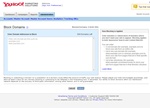
Enter domains or subsections of domains where you don't want your ads to appear. Blocking applies to both Sponsored Search and Content Match.
Blocking your ads from displaying on crappy sites that don't convert is an essential part of Pay Per Click (PPC) advertising. It's especially important if you're doing Pay Per Click (PPC) advertising with Yahoo Search Marketing since they tend to show your ads on a lot of sites that are just parked domain names, (even when using just their Search Network) and these sites may or may not convert.
Once you've determined the sites you want to block, (which could be competitors, parked domains, spam blogs or just bad converting sites) the next step is adding them to your Yahoo Search Marketing account. Here's how:
- Log into your YSM account
- Click the "Administration" tab
- Select the “Accounts” sub menu
- Within the "Account General Information" box, find the line that says “Blocked Domains,” and next to it click either “Submit Domains” or “Edit”
- In the Block Domains box, enter a Domain Name Addresses to Block (one per line and up to 500 domains)
- Once you've added all the domains in, click the "Submit" button to finish blocking (or unblock) the domains.
To understand how domain blocking is applied Yahoo gives the following advice:
Enter domains or subsections of domains where you don't want your ads to appear. Blocking applies to both Sponsored Search and Content Match.
You can enter:
- A root domain (for example, example.com) to block your ads from an entire site
- Up to one sub-domain (for example, www.example.com or services.example.com) to block your ads from pages that are in that specific sub-domain
- Up to two directories (for example, www.example.com/news/money) to block your ads from pages that are in that directory structure