How to Setup Automated Reports Scheduling in Yahoo! Search Marketing
Have your Yahoo! Search Marketing PPC stats sent to your email inbox by setting up Automated Reports.
by
Doug
Updated January 21, 2010
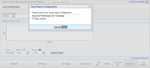
To save a report for scheduling in Yahoo Search Marketing, click the "Save Configuration" button, then in the "Save Report Configuration" pop-up box, name your Report and click the "Save" button.
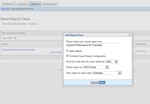
The "Edit Report View" box in Yahoo Search Marketing is where your able to configure and save a report for scheduling.
In this tutorial, we'll look at how to set up automated reports scheduling in a Yahoo! Search Marketing account. The purpose of setting up reports scheduling is to have your Yahoo Pay Per Click stats sent directly to your email inbox, thus saving you time and avoiding the hassle of having to log-in everyday to download your YSM stats. Here's how to go about configuring automated reports scheduling in Yahoo! Search Marketing:
- Login into your Yahoo! Search Marketing account and click on the "Reports" tab.
- Select a Yahoo! Search Marketing Performance Report from the left-hand side Reports Navigator menu.
- Now click the "Save Configuration" button (located in the top-middle section of the page). In the "Save Report Configuration" pop-up box, name your Report and click the "Save" button.
- Click on "Saved Report Views", it's a sub menu of the Report tab.
- Once at the Saved Report Views page, you should see the report you just saved. Click on the "Edit" button next to your report.
- An "Edit Report View" box will pop-up where you'll want to check the box next to "Schedule Saved Report Configuration". This will allow you to have the report sent: Daily, Weekly or Monthly. As well as, choose to attach the report in the following formats: CSV for Excel, CSV, TSV, or XML. You can also select the Date range for the report data. Once you've made these selections, click the "Save" button.
- That's it!
Typically, when setting up report scheduling in Yahoo Search Marketing, the report will be sent to your main account users email address. However, if you'd like to add an additional email address for the reports to be sent to you can do so by setting up an Alternative email address for Report Notifications. To add an alternative email account for report notifications follow these steps:
- Click on the "Preferences" link button at the top of any page in your Yahoo Search Marketing account (located next to the "Sign Out" button).
- In the Preferences page, within the Notifications Settings section, click on the "Edit" button.
- Now find the Set Up Your Report Notifications section and checkmark the box next to "An Alternate Email Address" and then type in the email address to use to have report notifications delievered to that email.
- Click the "Save Changes" button.