How To Turn off QuickTime from Startup Menu
Stop QuickTime from loading when Windows starts up.
by
Doug
Updated January 29, 2009
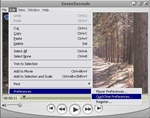
With QuickTime open, click Edit, then select Preferences, and then select QuickTime Preferences.
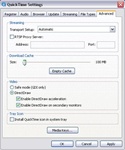
To uninstall the QuickTime icon from starting in your system tray, uncheck the check box under Tray Icon.
If you're like me and sick of having the QuickTime icon show up in your system tray every time you turn your computer on, try this for QuickTime version 7:
- Start Quicktime and click on the Edit menu.
- Go to Preferences, and then select QuickTime Preferences.
- No go to the Advanced tab, and uncheck the checkbox that says "Install QuickTime icon in system tray."
For computers with an older version of QuickTime try this:
- Right click on the Q icon in the startup task bar.
- Select QuickTime Preferences, then select Browser Plug-in.
- Then uncheck the checkbox that says QuickTime system tray icon.
That should prevent QuickTime from loading the QuickTime icon in your system tray when your Windows computer starts up.
To completely stop the QuickTime Task Tray from loading on startup, and to free up system resources used by the qttask.exe program following these steps:
- Click Start from Windows XP
- Now click on 'Run..'
- In the Run dialog pop up box, type: msconfig
- Click 'OK'
- In the System Configuration Utility pop up box, click on the 'Startup' tab.
- Now in the Startup Item column, scroll down until you find qttask, and uncheck the checkbox next to it. (The qttask.exe file is what loads the system tray icon)
- Click 'OK'
- Click 'Restart', to restart your computer, so that the System Configuration changes take effect.
- After your computer starts up, a System Configuration Utility box will pop up, make sure you check the checkbox that says "Don't show this message or launch the System Configuration Utility when Windows start:"
- Then click 'OK' to finish.