How to Add More Clocks to System Tray (Windows Vista or 7)
by
Doug
February 21, 2010
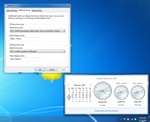
Add Additional Clocks to the Windows 7 system tray.
It's pretty simple to add more than one clock to your system tray in Windows Vista or 7. Follow these steps to have up to three clocks in different time zones added to the system tray:
- Open the Control Panel -> then Clock, Language and Region -> then select the Date and Time.
- Then click on the Additional Clocks tab. You'll be able to add two additional clocks for two other time zones.
- Simply check "Show this clock", and then select the time zone for the clock, and give the clock a name. Click OK button to save your changes.
- Now when you mouse over the clock in the lower right corner of Windows, the additional clocks will appear in the pop-up window.