How to Capture Screenshots with Windows Vista Snipping Tool
by
Doug
Updated January 10, 2010
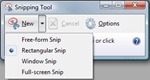
Windows Vista Snipping Tool.
Windows Vista comes with a little known tool called the "Snipping Tool" that allows you to take screenshots of your computer screen. The Snipping Tool has the ability to take 4 different types of screenshots. You can choose from Free-form Snip, Rectangular Snip, Window Snip, or Full-screen snip Here's how to get started using the Snipping Tool to capture screenshots:
- Click 'Start' -> 'All Programs' -> 'Accessories' -> 'Snipping Tool'
- The Snipping Tool will pop-up, click the 'New' button to start using the Snipping Tool or click the down arrow next to the 'New' button to change the type of snip to use.
- After selecting and capturing a screen section, the Snipping tool will allow you to email or save the screen grab to you computer as a .gif, .jpeg, or .png image file. Note: Before saving the image, you can select a Highlighter or Pen tool to write on top of the screen grab.
Overall, the Vista Snipping Tool is a neat little program for capturing and saving screenshots images to your computer.