How to Turn Off Windows 10 Upgrade Notifications and icon in Windows 7
How do I turn off notifications and icon to upgrade to Windows 10?
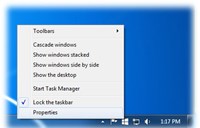
Right-click (or press and hold) the Taskbar, then select Properties.
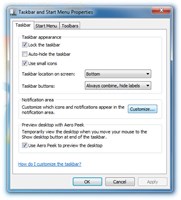
On the Taskbar tab, click on the Customize button... for the Notification area.
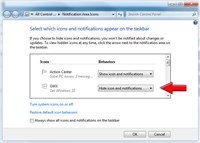
Hide GWX (Get Windows 10) icon and notifications from the taskbar.
So if you're like me, you may be happy with Windows 7 (or 8.1) on your current computer or laptop, and have no interest in upgrading to Windows 10. But you may also be getting bombarded by Microsoft to upgrade to Windows 10, with the Windows 10 upgrade notifications and the Get Windows 10 icon in the taskbar. Luckily there's a way to remove the Windows 10 upgrade notifications and the Get Windows 10 icon from the taskbar in Windows 7.
Here are the steps you can take to stop getting the Windows 10 upgrade notifications and the Get Windows 10 icon (in the taskbar notification area), and any upgrade notifications:
- Right-click (or press and hold) the Taskbar, then select Properties.
- On the Taskbar tab, click on the Customize button... to go to the Notification area.
- In the Notification Area Icons window, scroll until you see GWX (Get Windows 10) under the Icons column, -> then click on the drop down box and select Hide icon and notifications.
- Click OK to save your changes.