How to Remove Excel Formula While Keeping Cell Value
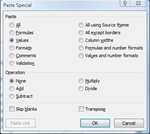
Select the 'Values' radio button from the Paste Special pop-up box, to just paste the text value results of a formula, without the excel formula.
Often times when using formula's in Excel, you want to keep just the text values that a formula outputs while deleting the actual formula from the cells.
To keep a value in a cell while removing the formula that produced the value try the following:
- Type the formula =A1+B1 in cell C1.
- Copy C1 and keep it selected.
- Right-click on the selected cell C1 and choose Paste Special.
- In the Paste Special pop-up box, choose the radio button within the Paste section that says 'Values' and click OK.
In this example, we copied and pasted the values only (not the formula) right over the top of itself. This is a quick and easy way to remove a formula from a cell without removing the final result of a formula.