How to Add Two or More Cells in Excel
Calculate cell values automatically in Excel
by
Doug
Updated January 29, 2009
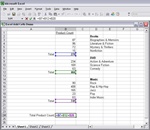
This example shows three cells being added together in Excel to get the Total count located at cell B24.
This step by step shows you how to add three cells together in Microsoft Excel to get the cells total count.
- Open the Excel workbook or worksheet file to use.
- Click on the cell where you want the Total count to be placed. (In the example shown in the accompanying image, it is cell B24)
- Press the = key on the keyboard. You will see the equal sign in both the cell and the Formula Bar.
- Click on the first cell that you would like to add. (In this example, it is cell B7)
- Press the + key.
- Click on the second cell that you would like to add. (In this example, it is B12)
- Press the + key again.
- Click on the third cell that you would like to add. (In this example it is B20). You will now see the following in the Formula Bar: =B7+B12+B20
- Press Enter on the keyboard to finish the equation and view your Total count.
Note: Using this process you can add cells located anywhere in your Excel spreadsheet. In other words, the cells that are being added together do not have to be in the same column or row, nor does the resulting cell total.