How to Setup Password Protection on an iPhone
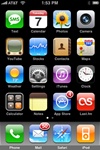
Click the "Settings" icon.
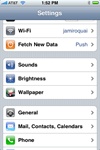
Select the iPhone "General" tab.
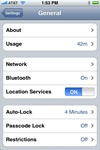
Select the "Passcode Lock" tab.
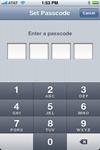
Enter your 4 digit passcode on the "Set Passcode" screen.
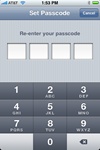
Re-enter your passcode that you just typed to make sure you correctly typed it in.
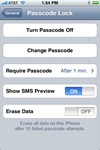
You're now returned to the "Passcode Lock" screen where you can Turn Passcode Off or Change Passcode.
Here's the process for setting up Password Protection on your iPhone:
- From the home menu, tap the "Settings" icon.
- Now select the "General" tab.
- Select the "Passcode Lock" tab.
- Enter your 4 digit passcode on the "Set Passcode" screen.
- Re-enter your passcode that you just typed to make sure you correctly typed it in.
- All done... you just turned on password protection for your iphone.
After setting your iPhone Passcode you will be taken to the "Passcode Lock" screen where you can Turn your Passcode Off or Change your Passcode. You may also change the time your Passcode screen should be enabled after your phone is idle.
If you don't want text messages to be previewed when Passcode is enabled you can turn off "Show SMS Preview". Also if you're really paranoid about losing your phone and having someone obtain your data, you can have all your data erased after 10 failed passcode attempts on the iPhone by turning on "Erase Data."