How To Turrn Off / On Closed Captioning (CC) Subtitles in iPhone Video
How to disable or enable Closed Captioning Subtitles on iPhone or iPad Video
by
Doug
Updated August 28, 2018
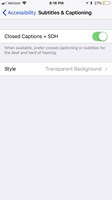
Tap on 'Closed Captions + SDH' button to Turn On subtitles (green) or tap to Turn OFF (clear/gray)

Closed captions Turned ON in the iPhone NFL app while watching live video.

This is what it may look like if you have Subtitles / closed captioning Turned ON in the iPhone while watching videos.
My iPhone started showing Subtitles / closed captioning (CC) when watching videos and live NFL games on the NFL app. However, I never knowingly turned on closed captioning on my iPhone, so I figured it had something to do with the NFL app, but that wasn't the case. Instead, it just seemed to be an iPhone quirk that I was able to quickly remedy by Turning ON closed captioning, then OFF.
Essentially, I was able to get video subtitles to no longer be shown, after turning ON "Closed Captions + SDH", then going back to the NFL app and playing a video, then turning OFF "Closed Captions + SDH". I'm not sure why I needed to first enable closed captioning ON, then OFF, but this seemed to work for me to disable closed captioning.
Here's how to Turn On or Turn Off closed captioning subtitles on an iPhone or iPad video:
- Open the 'Settings' app on your iPhone or iPad
- Tap on 'General'.
- Tap on 'Accessibility'.
- Scroll down to the Media section -> then Tap on 'Subtitles & Captioning'
- Tap on 'Closed Captions + SDH' button to Turn On subtitles (green) or tap to Turn OFF (clear/gray)
- That's it.
Keeping in mind, when 'Closed Captions + SDH' is enabled/ ON, closed captioning will automatically be shown on videos. When 'Closed Captions + SDH' is disabled/ OFF, you may still be able to turn on/ off closed captioning within an embedded video player itself, if the video player has a (CC) button. For instance, in the NFL app, closed caption can also by turned on/off by tapping (CC) within a video while it's playing. However, you can't turn closed captioning off in the video, if your iPhone settings has 'Closed Captions + SDH' turned ON.
If you're still having iPhone video closed caption issues (either showing or not showing subtitles on videos), I'd restart your iPhone, then toggle the 'Closed Captions + SDH' button, and then restart the app / video you were watching. Hopefully, that solves any Closed Captioning problem you might be having.