How to Subscribe to Podcasts Using iTunes and RSS feeds
Learn how to manually subscribe to podcasts with iTunes.
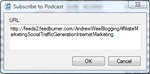
Manually subscribe to podcasts in iTunes by clicking on the "Advanced" tab -> "Subscribe to Podcasts..." -> paste in the Podcast URL and click "OK".
Subscribing to a Podcast using iTunes can be accomplished in a couple of different ways. One of the simplest ways is to open iTunes and go to the iTunes Store. From there you can either search for your favorite podcasts using the search box or find podcasts by going to the "Podcast" section using the iTunes store menu. However, not all podcasts that you want to listen to are listed in the iTunes Store Podcast section, especially if the podcast is new. So in this case, you may have to grab a Podcasts RSS feed and manually subscribe to the podcast within iTunes. Here's how to subscribe to a podcast manually in iTunes:
- Open iTunes.
- Copy the podcast URL feed (RSS) that you'd like to subscribe to, if it's a Feedburner URL you may be able to click on an iTunes link within the Feedburner feed that automatically imports the podcast into iTunes. For instance in Andrew Wee's Feedburner feed there's an iTunes link: http://feeds2.feedburner.com/AndrewWeeBloggingAffiliateMarketingSocialTrafficGenerationInternetMarketing
- Once you've copyied the podcast feed, go to iTunes and click on the "Advanced" menu at the top -> then click "Subscribe to Podcast..."
- In the Subscribe to Podcast pop-up box, simply paste in the podcast feed url that you copied and click "OK".
- If the url is a valid podcast feed it will begin downloading the latest podcast episode from the feed, and the podcast will now appear within the "Podcasts" section of iTunes.
You've just subscribed to a new podcast using the Advanced menu in iTunes!