How to Stop Links in Windows Mail From Opening in Google Chrome
Stop Links in emails from being opened in Google Chrome.
by
Doug
September 9, 2014
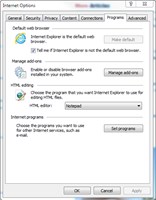
Make Internet Explorer default web browser.
So after using Google Chrome for the first time in a while, it seemed to automatically make itself the default web browser on my computer. Unfortunately, I didn't want this, and after clicking on a hyperlink in an email, it began automatically opening links in the "Google Chrome" web browser. So to fix this, you need to change the setting to make either Internet Explorer or Firefox the your default web browser. Here's how to make IE, Firefox or Chrome your default browser:
Make Internet Explorer your Default Browser
-
Open Internet Explorer.
-
Click the Tools gear icon -> and select Internet Options.
-
In the pop-up, click on the Programs tab.
-
Within the "Default Web Browser" section, click the Make Default button. The button will become gray and you should see the phrase "Internet Explorer Is the default web browser".
-
Now click the OK button to close the "Internet Options" pop-up window.
Make Firefox your Default Browser
-
Open Firefox.
- On the top Menu bar click Tools and select Options. NOTE: If you don't see the Menu bar, press "Alt" to temporarily display the menu.
-
Now in the pop-up window, select the Advanced tab -> then select the General tab within "Advanced."
-
Then click Make Firefox the Default Browser button under "System Defaults" section. The button will disappear and you should see the phrase "Firefox Is Currently Your Default Browser" appears.
-
Click the OK button to close the "Options" pop-up window.
Make Chrome the Default
-
Open Google Chrome.
- Click the Options icon, which looks like three horizontal bars, ad is located in the top right corner of Google Chrome. -> then select Settings. (Or alternatively within Chrome go to the URL: chrome://settings/ )
-
On the Settings page, scroll down to the Default browser section and click the "Make Google Chrome my Default Browser" button. The button should disappear and you'll see the phrase "The Default Browser Is Currently Google Chrome".
-
Close the tab to exit the "Settings" page.