How to show 'Solution' file in Visual Studio 2010 Professional
by
Doug
Updated May 26, 2010
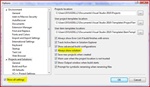
To show the Solution in Visual Studio, goto Tools -> Options -> Projects and Solutions -> and then check the box that says "Always show solution"
The default settings in Visual Studio 2010 Professional do not automatically show the Solution file by default in the Solution Explorer sidebar. This can be a bit of a problem if you are trying to add another project to your existing solution. To get the Solution file to show up is fairly easy, just follow these steps:
- In Visual Studio, from the menu bar go to 'Tools' -> 'Options'
- Within the 'Options' popup box, make sure the 'Show all settings' check box is checked (it's located in the bottom left corner).
- Now click on 'Projects and Solutions' and then check the box that says "Always show solution".
- Then click 'OK'
You should now see the Solution file at the very top of the Solution Explorer sidebar in Visual Studio 2010. You should be able to use the same steps above to get the Solution file to appear in Visual Studio 2008 & 2005 as well.