How to Set or Change File Associations in Windows Vista
by
Doug
Updated April 26, 2009
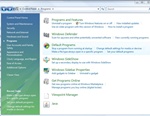
Control Panel > Programs > Click on 'Make a file type always open in a specific program'
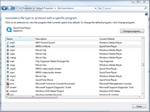
Find the program you would like to change the default program, and click Change program... button.
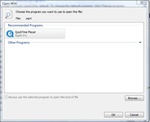
Choose the program you want to use to open this file.
Windows operating systems (such as Windows Vista), every file extention is associated with a default program. When you open a file, the program that is associated to the file extension will open the file by default. However, you can change or set the association of each extension to any program manually. To do this follow these steps:
- Open 'Control Panel' and then click on 'Programs'. Note: if you use the Classic View of Control Panel, select 'Default Programs'.
- Under the Default Programs section, click on "Make a file type always open in a specific program" option. See: Figure 1.
- To change or set the default program, locate the file extension and select it, then click on the 'Change program...' button located on the top right corner. See: Figure 2.
- In the pop-up box choose the program you want to use to open this file with and click OK. Note: If you don't see the program that you'd like to use click on the 'Browse..." button and find the program's application file (typically it's a .exe file).
- Once you change the program to use for a file type, you should now see the updated Current Default program in the Set Associations file type list.
- Click the Close button to exit the Set Asoociations window.
If you just need to change one particular file, so that file is opened by a different program you can simply use the following quick solution:
- Right-click on the file you want to change and select Properties.
- In the General tab, click on the Change... button.
- Now select the program you would like to use and click OK.