How to Show Desktop in Windows 7
by
Doug
February 22, 2010
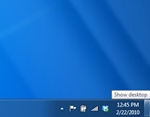
Show Desktop button is now on the far right side of the taskbar in Windows 7.

Use the new peek at Desktop Preview feature in Windows 7 to quickly view what's on your desktop without minimizing any open windows. Just hover over the Show Desktop area with your mouse cursor.
By default the Quick Launch bar is no longer enabled in Windows 7, which is where the Show Desktop shortcut icon button resided in previous version of Windows. Don't worry, the Show Desktop feature is still included in Windows 7, it's just been redesigned and repositioned all the way to the far right-hand side of the Taskbar. The new and improved Show Desktop feature in Windows 7 still allows you to quickly and instantly view the desktop by minimizing all opened windows, but it also has a Desktop Preview feature that allows you to quickly view what's on your desktop without actually minimizing open windows by temporarily making opened windows transparent when you hover the mouse over the Show Desktop button.
To Show Desktop in Windows 7:
- Click the Show Desktop bar on the far right end corner of the Windows Taskbar (it's to the right of the date and time clock).
To get a quick Desktop Preview in Windows 7:
- Simply hover the mouse cursor over the Show Desktop area on the task bar (don't click it). This will give you a quick view of your desktop without actually minimizing any open windows.
- Note: If you want, you can right-click on the Show Desktop area and unselect "Peek at desktop" to disable the Desktop Preview feature.
If you'd prefer to have the old Quick Launch bar with the Show Desktop shortcut icon like in previous versions of Windows, follow the steps here to: Enable the Quick Launch bar in Windows 7