How to Download and Install Windows Home Server Connector without DVD disk
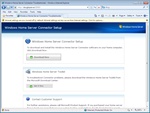
To download the Windows Home Server connector, type in http://yourservername:55000. This will open up the "Windows Home Server Connector Setup" page.
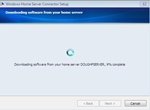
Step through to begin downloading and installing Windows Home Server Connector.
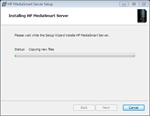
Installing HP Windows MediaSmart Server.
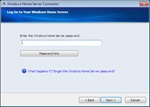
Logon to Windows Home Server using the password that you created when you initially installed Windows Home Server.
Just recently, I decided to setup an old computer with a brand new hard-drive to test out Windows 7 Beta, and while setting this up I decided I wanted to connect the computer to my HP Windows Home Server. The only problem was that I could not find the Windows Home Server DVD to install the connector. Maybe I accidentally threw out the DVD because I could not find it anywhere.
At any rate, I thought either HP or Microsoft would be able to provide a download of the software so I could burn the ISO file to CD or DVD and install the Home Server software.
However, I came to find out that there's an even easier way to download the connector software to your second computer as long as your computer is setup on the same network as your Windows Home Server (by wireless or by hard-line). Here's what to do to setup and install the Windows Home Server connector software on your computer:
- On the computer you want to install the Windows Home Server connector, open up your browser (Internet Explorer or Firefox) and type in http://yourservername:55000. Be sure to replace "yourservername" with the name you gave your hp server. I think the default server name is "hpserver", but in my case I named my WHS "doughpserver", so the url that I would use is: http://doughpserver:55000. This will open up the "Windows Home Server Connector Setup" page.
- To download and install the Windows Home Server Connector software on your home computer, click the 'Download Now' button.
- A Windows Home Server box will pop-up, which will allow you to download the connector software and install it.
- Once the WHS connector software is installed you will be asked to logon to your Windows Home Server using the password that you created when you initially setup your Home Server.
- Once you've logged in, an "HP MediaSmart Server" icon and a "Shared Folders on Server" icon will be placed on your desktop.
- That's it!
These are the steps that I took to download and install HP MediaSmart/ Windows Home Server connector on a second computer that's using a Windows 7 Beta operating system, and is connected wirelessly to my home server's network.