How to Add an Apple Store Gift Card to the Apple Wallet App
Here's how to redeem an Apple Store Gift Card and add the balance to the Wallet app on your iPhone.
by
Doug
Updated May 24, 2021
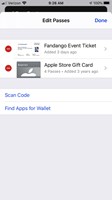
Apple Store Gift Card to Wallet app -> Edit Passes -> Scan Code
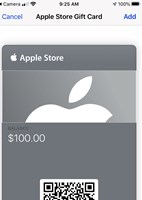
Once your Apple Store Gift Card has been scanned, it will appear in the Wallet app.
It's not the most intuitive process to add an Apple Store Gift Card to the Wallet app on your iPhone. Apple Store gift cards seem to be considered Apple Passes, not Apple Pay/ Credit cards. Fortunately, there is a way to do it that's not too complicated once you know what to do. Just keep in mind, Apple Store Gift Cards should NOT be confused with App Store & iTunes Gift Cards, as they are different.
So with that said, here's how I added the balance of my Apple Store Gift Card to the Wallet app on my iPhone.
1) Peel off the tape on the back of the Apple Store Gift Card that covers the QR code and the gift card #.
2) Now open the (Apple) Wallet app on your iPhone.
3) In the Wallet app, scroll down until you see "Edit Passes"
4) Tap "Edit Passes".
5) In the Edit Passes pop-up box, tap on "Scan Code" to add the pass
6) This will bring up the Camera, try to focus the camera in on the square QR Code to scan the QR code with the camera. (note: you may have to move the camera around (closer / farther away) to get the card to scan and for your iPhone to recognize the QR code).
7) Once the your camera Scans the QR code, it will reveal the gift card balance amount in the Wallet app.
8) Now just click "Add" to add the Apple Store gift card to the Wallet app.
9) That's it.
Note: You can have multiple Apple Store gift cards added to the Wallet app. The Wallet app will show each Gift Card individually with their associated balance remaining on the card.