How to Turn Off an iPhone
Power off your iPhone to save it's battery life.
by
Doug
Updated April 23, 2009
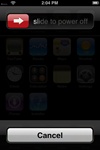
Slide the red arrow icon to the right to power off a 3G iPhone.
It's very easy to turn the power off on your iPhone to conserve it's battery life. Follow these steps to completely turn off your 3G iPhone:
- Press and hold down the narrow sleep/wake (on/off) button on the top of the iPhone until the screen changes (hold down for about 3-5 seconds).
- After the screen changes you will see a Red/White arrow slider next to the text “slide to power off”, as well as a Cancel button at the bottom of the screen.
- Simply slide the Red/White arrow slider button to the right, which will then initiate turning off the iphone.
- A progress wheel will appear on the screen and within 5 seconds the iPhone will be shut off.
To turn on your iPhone after it's been turned off, simply press and hold down the sleep/wake, on/off button on the top of the iPhone until the Apple logo icon appears on the screen. It may take 15 to 20 seconds for you iPhone to turn on after first seeing the Apple icon.