How to Copy and Paste on Your iPhone OS 3.0
Copy and Paste functionality has arrived on the iPhone OS 3.0.
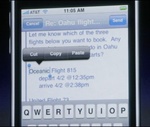
Cut, copy, and paste works across all major applications on an iPhone OS 3.0.
The long awaited Cut, Copy and Paste feature has just about arrived for Apple iPhone users. Yes you heard right, the next version of the iPhone Operating System 3.0 will allow users to Cut, Copy and Paste on their phone. Hallelujah for cut, copy and paste!!! The copy and paste functionality has been one of the most-asked-for features for the iPhone since it first launched, so this is no doubt welcome news for iPhone users everywhere.
So here's how to Copy and Paste on your iphone (it's multi-step process):
- Double-tap on a word you would like to copy, cut or paste (or possibly an insertion point when pasting).
- This will auto-select the text with movable blue "grab points" on either side of the selected word, and also popup a menu bar with Cut, Copy and Paste buttons.
- To select more or less text, simple drag the "grab points" forward or back to surround the text you want to use for your selection.
- Now just choose one of the three menu buttons: Cut, Copy or Paste.
What's also really great, is that Cut, Copy and Paste will work across all major applications, such as email, web page content in Safari, notes, text messages, etc.
If you mess up while performing a Cut, Copy or Paste you can simple shake the iphone to undo any of the previous actions. The shake to undo will bring up a box that will allow you to undo or redo previous Copy and Paste actions. Very nice!