How To Enable Programs to Run as Administrator in Windows Vista
Quickly setup programs in Windows Vista to 'Run as Administrator'
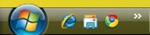
The 'Start' menu button in Windows Vista is the blue circle button located in the lower left-hand of your screen.
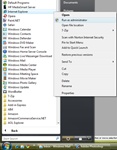
Find the program you want to enable and right-click on it, then select 'Run as Administrator'
Here's a quick way to enable programs to 'Run as Administrator' in Windows Vista.
- Click on the 'Start' menu button, it's the blue circle located on the left-hand side of the Task bar.
- Now click on 'All Programs'
- Find the program you want to 'Run as Administrator' and then right-click the program and select 'Run as Administrator' from the menu box.
- A User Account Control box will pop-up, just click the Continue button, which will allow Vista to open the program running as Administrator.
- That's it.
Note: You can also start Programs to 'Run as Administrator' that are located on your Desktop or in folders found elsewhere on your computer, and 'Run as Administrator' by right-clicking on the program (or its short-cut) and selecting 'Run as Administrator'.