How to Delete iPhone App from iTunes
How do I delete an app completely from iTunes?
by
Doug
Updated May 28, 2011
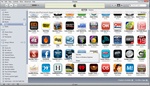
Right click on the App you want to remove and click Delete.
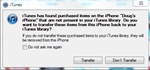
Don't Transfer items from this iPhone back back to iTunes Library
Deleting unwanted apps from iTunes is fairly simple. If you want to delete an app that is in iTunes, which has been downloaded to your iPhone (or iPod Touch), follow these steps:
- Open iTunes, and on the left sidebar, click on Apps.
- Find the App you would like to delete, and then right-click on the icon -> then click Delete. Note: Alternatively, you could also click on the App you want to remove, then go up to the iTunes menu bar, and click Edit -> then click Delete.
- In the pop-up box, click the Remove button, then click Move to Recycle Bin.
- Now re-Sync your iPhone.
- You will get a pop-up box asking if you would like to transfer purchased items on your iPhone, back to your iTunes Library. Because we did not delete the app off are iPhone first, this message comes up. Since we do not want the app anymore, we will click Don't Transfer button.
- iTunes will then remove the app from your iPhone permanently.
- That's it!