How to Setup Split Screens in Windows 7 to View 2 Windows on One Screen
How do I set up a split screen for viewing 2 windows on same screen?
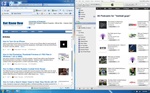
Use split screens to access two windows in Windows 7.
If you only have one monitor, but want to split your screen to work in two different windows at the same time, you can now easily do that with Windows 7. The new split screen feature in Windows 7 allows you to view 2 windows side by side on your screen while both of the windows are active so you just need to move your mouse from one screen to the other to access either window. This makes it great for working on or viewing two different documents, websites, or applications side by side at the same time.
Here's how to setup split screen windows in Windows 7:
- Open up the first website or document you'd like to have view in split screen mode.
- Then open up the second website or document you want to view on split screen. Make sure the second website or document is opened in a seperate instance or browser session. In other words, if you're opening a second website, make sure it's opened in a second instance of Internet Explorer of Firefox, and not just in another tab within the same browser window. To do this, you will need to click the browser icon on your desktop (or Start menu) to open up a second browser session.
- Now press and hold the Windows icon shortcut key and then press either the Left or Right Arrow keys on the keyboard. (The Windows icon key is the key that has the Windows logo on it, and usually located just to the left of the Alt key at the bottom of the keyboard.) For example: If you were to hold down the Windows icon key and press the Right arrow key, you will move and split the first window to the right-hand side of the screen.
- Now go to the second website or document you want to have split on the opposite side of the screen and just repeat the steps outlined above once again. Hold down the Windows icon key and press the right or left arrow key at the same time. This will move and split your second open window to the right or left of the first active window.
- You should now have two seperate windows split in half on your screen!
Being able to setup and use split screen windows is certainly a great new feature in Windows 7, and can really boost productivity if you only have one monitor to work with (or use just a laptop)!