How to Enable the Quick Launch bar in Windows 7
by
Doug
February 21, 2010
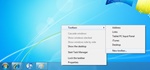
Right-click an empty area of the taskbar, choose Toolbars, (uncheck Lock the taskbar) and then click New toolbar.
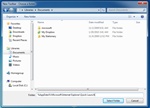
Enter the following text in the Folder box: %AppData%\Microsoft\Internet Explorer\Quick Launch ,and then click the Select Folder button.

Quick Launch located on the right side of Taskbar.
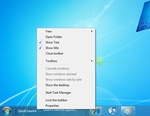
Uncheck Show Text and Show title to hide the Quick Launch text and program titles.

Quick Lauch locked on the taskbar.
By default, the Quick Launch bar is not enabled on the Taskbar in Windows 7, as it was in Vista and XP. Instead, you're able to drag and pin programs to the Taskbar in Windows 7 for quick access to programs. However, if you want to bring back the Quick Launch bar in Windows 7 you can enable it by following the steps below which will restore the Quick Launch bar and the Show Desktop button as it was in Microsoft Windows Vista and Windows XP.
1. Right-click an empty area of the taskbar, choose Toolbars, (uncheck Lock the taskbar) and then click New toolbar.
2. Now copy and then paste the following to the Folder box, and then click Select Folder:
%AppData%\Microsoft\Internet Explorer\Quick Launch
3. You should now you see the Quick Launch bar with the text on the right-hand side of the taskbar. (To hide the Quick Launch text and program titles, right-click Quick Launch, and uncheck Show Text and Show title).
4. Drag the Quick Launch bar horizontally to the leftside of the task bar (If you cannot move the Quick Launch bar, right-click the taskbar and make sure that the Lock the taskbar option is unchecked) .
5. To add a program in the Quick Launch bar, drag the desired icon to the Quick Launch bar.
6. To finish, right click again an empty area on the Taskbar and select Lock the taskbar.