How to Install IIS7 and Enable ASP.NET on Windows 7 (or Vista)
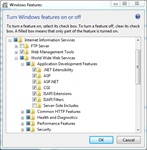
Install IIS7 with ASP.NET enabled by using the 'Turn Windows features on or off' link from within Programs and Features.
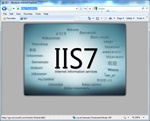
Once IIS7 is successfully installed browse to: http://localhost and you should see the IIS7 welcome page.
Here's how to install Internet Information Services (IIS7) on a Windows 7 (or Vista) computer so that ASP.NET websites will run on the IIS7 web server. First, you will want to make sure that you are signed into an account with Administrator access on your computer to install IIS7. Keep in mind, Windows 7 by default should come with IIS7 installed, however you will still need to turn on certain features like ASP.NET for them to work correctly.
Here's how to install IIS7:
- Goto Start -> Control Panel -> Programs -> Programs and Features -> then on the left-hand side click on Turn Windows features on or off.
- In the 'Windows Features' box that comes up, click the Internet Information Service box and then expand the node.
- Now check the Web Management Tools box.
- Expand World Wide Web Services, and expand Application Development and make sure to select the following features:
- .Net Extensibility
- ASP.NET
- CGI
- ISAPI Extensions
- ISAPI Filters
- Click OK to save changes and install IIS7 with the ASP.NET feature turned on.
- Once the installation completes, you'll want to test the IIS7 web server to make sure it is working correctly by opening up your internet browser and going to http://localhost . If you see the IIS welcome page, you know that the installation of IIS7 was successful.