How to Download CD Cover Art and Album Artwork to iTunes
Have iTunes automatically add CD cover art to albums in your iTunes library.
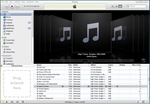
iTunes album cover art has not been added to music albums in my iTunes library yet.
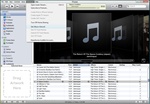
Get Album Artwork in iTunes automatically.
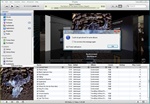
iTunes may not be able to download artwork for some albums.
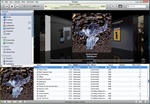
Album artwork downloaded from iTunes automatically and seen here in Cover Flow mode of iTunes.
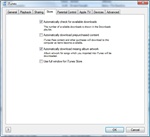
Album artwork for songs which you imported into iTunes will be downloaded.
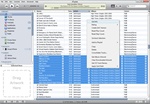
Select all songs in an album you want to update the artwork, then click 'File' on the menu and choose 'Get Info'.
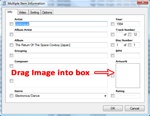
Drag new album cover image into the iTunes 'Artwork' box.
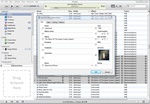
This shows a new album cover image after it was dragged into the iTunes 'Artwork' box for multiple items.
The music you buy from the iTunes store or music you've purchased and imported into iTunes typically comes with cover art for albums and songs. However, iTunes by default does not download album artwork unless you ask it to. Fortunately, it's pretty easy to use iTunes built-in iTunes album artwork finder to update your missing CD and album cover artwork. Here's how to go about getting iTunes to download album artwork for music in your iTunes music library (I'm using iTunes version 9 in this tutorial).
- Open iTunes.
- Click 'Advanced' on the iTunes menu bar, and then click 'Get Album Artwork'. (Very Important: In order for the iTunes Album artwork finder to work correctly, you can not be doing anything else in iTunes at the same time, including playing music).
- Now iTunes will start scanning your iTunes library for albums and purchased music, then begin automatically downloading the correct cd cover art for each album in your library. This will probably take a few minutes to finish, depending on how much music you have in your library. Once completed, you may get a box that pops up from iTunes saying "Could not get artwork for some albums", and will list the albums that iTunes was unable to download.
- To see the album artwork that iTunes added to your music library, click the 'Cover Flow' button on the top right side of iTunes (it's just to the left of the iTunes search box).
The one downside of the approach above is that whenever you add new music to iTunes, you'll have to remember to go back and redo the steps above to Get Album Artwork for any new music you've purchased or imported into iTunes. Personally, I don't want to have to remember to do all that, so luckily iTunes has made it easy to Automatically download album artwork when music is imported into iTunes. Here's how to turn on this feature in iTunes:
- Click 'Edit' on the iTunes menu bar, and then select 'Preferences...'.
- Now click the 'Store' tab.
- Then check the box next to "Automatically download missing album artwork". (You may get a pop-up box asking "Are you sure you want to enable automatic downloading of missing album artwork?", which you will want to click the 'Enable Automatic Downloading' button).
- Click 'OK' to save your settings, and now when you import music from your CD collection into iTunes, iTunes will automatically get the album cover artwork for you.
For the albums and songs that iTunes did not find artwork for, you can manually add the artwork yourself. To do this you will first need to look online and find the album cover images you want to use. Good places to start searching for album cover art would be at the band’s official website, Amazon.com, Last.fm, AllMusic.com or just do a Google image search with the bands name/ album name. Once you've found the image you want to use, save the image to your computer.
Now here's how you can insert the cover artwork into iTunes manually using images downloaded on your computer:
- Go to iTunes, and find the songs/ album you want to add cover artwork to.
- Select all the songs from that album. To do this on a PC, hold down the Control (Ctrl) key on your keyboard and use your mouse to left click all the songs in the album.
- Now with all the songs in the album selected, go to the 'File' menu and choose 'Get Info'. If you selected multiple songs, click the 'Yes' button if you get a pop-up box that asks "Are you sure want to edit information for multiple items?"
- Open the folder where you downloaded the album image art to your computer. Then simply Drag the image into the iTunes 'Artwork' box. You should now see the image in the 'Artwork' box, and the box should have a checkmark next to it.
- Click 'OK' and iTunes will update all the songs you selected with the new album artwork.