How to Burn ISO Files to CD or DVD
by
Doug
Updated February 15, 2010
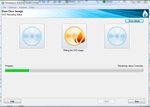
Burn Disc Image using Ashampoo burning studio software.
ISO files contain the image of a disc, which is essentially an exact copy of the low level data actually stored on a disc. Typically, ISO image files have a file extension of .iso. When burning an ISO file to CD or DVD, you'll want to just make sure that the ISO file size is small enough to fit on either format. On average, a CD-ROM disc has a storage capacity of 700 Megabytes. A single sided/ single layer DVD disc will store 4.7 Gigabytes of data and a Blu-ray Disc will store 25 Gigabytes.
Follow the instructions below to begin burning a ISO file to DVD or CD:
- Open your favorite DVD/CD burning software program. (I'm using Ashampoo Burning Studio Free)
- Select Burn Disc Images.
- Then select Burn a CD/DVD/Blu-ray Disc from a Disc Image. (Note: your CD/DVD writing software may have slightly different directions)
- Browse to, and select the disc image file you would like to burn (The following file formats are supported: ISO, CUE/BIN and ASHDISC).
- Insert a blank DVD or CD to burn the ISO file to disc.
- Click Burn.
- Once the ISO file has been successfully burned, verify the disc works correctly and then label it for future reference.