How to Write ISO files to CD or DVD in Windows 7
by
Doug
February 22, 2010

Windows 7 built-in ISO image disc burner.
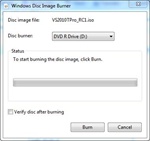
Windows Disc Image Burner pop-up box.
Windows 7 has made definite improvement to the CD/DVD burning software that is included for free in the Operating System. It's now possible to burn ISO image files directly from the explorer window in Windows 7 using your CD or DVD burner. In past versions of Windows you would need to install a 3rd party CD/DVD burner software that allowed you to Burn ISO disc images. Windows 7 has made writing ISO files to a disc simpler than ever with its built in Windows Disc Image Burner. To burn ISO image files using Windows 7 follow these steps:
- Right click on the ISO image file that you want to burn to disk.
- Select "Burn disc image".
- In the Windows Disc image Burner pop-up box, select your CD/DVD burner that you want to use, then check "Verify disc after burning" and click the Burn button.
- Once the ISO image file has been written successfully to your disc, just click Close and remove your disc.