How to Backup your Internet Explorer Bookmarked Favorites List
Don’t lose your precious bookmarks again.
by
Doug
Updated May 16, 2010

The My Documents folder is the default location when exporting the bookmark.htm file.
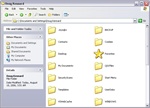
The Favorites folder is located within your user folder in the Document and Settings folder.
Knowing how to backup your Internet Explorer bookmarked Favorites can come in handy. Especially if you’ve just bought a new computer and want to transfer your favorites list to the new computer, instead of having to re-bookmark every individual website. It can also be extremely useful to have your Favorites backed up to a second hard-drive or CD-R disc, in case your computer ever crashes.
Here’s one way to backup your IE bookmarked Favorites list.
- Open Microsoft Internet Explorer.
- From the Menu select File > Import and Export. The Import and Export Wizard box will pop-up.
- Click Next.
- Now in the list box for Import/Export choose Export Favorites and then click Next.
- Select Favorites and click Next.
- In the Export Favorites Destination window, choose the destination where you want to export your favorites to and click Next. The default destination will export the bookmark.htm file into you’re My Documents folder.
- Click Finish.
Now locate the bookmark.htm file in the location you choose from step 6 above and copy this file to CD or a back it up on a second hard-drive. You could even email the file as an attachment to yourself, if you were updating your bookmarks on another computer.
To Import the favorites bookmark.htm file back into Internet Explorer simply run through the Import and Export Wizard again, only this time you should select Import Favorites. Then locate the bookmark.htm file and use this as your import source.
Another way you can make a backup of your bookmarks is by copying your Favorites folder which contains all of your bookmarks and is located within the Documents and Settings folder. Here’s how:
- Open your Local Disk drive, for example your C:\ drive.
- Double-click on Documents and Settings to open the folder.
- Now find and click open your User folder. This folder will probably be named by your Full Name or the name you gave you computer when you first ran Windows XP.
- Right-click on the Favorites folder (it has a yellow star for an icon) and select Copy.
- Now Paste it into the location of your choice for backup. Keep in mind that if you have lot of websites bookmarked the Copying… may take up to 10 minutes or more to finish.
You now have a backup of your Favorites folder. Simply copy and paste this folder back into your User folder on another computer or on the same computer (which may be needed after it has crashed) to update your Internet Explorer bookmarked favorites.