How to Upload Pictures to an iPhone
Add photos to your iPhone using iTunes sync.
by
Doug
Updated March 1, 2011
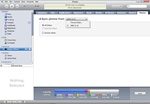
Sync photos to your iPhone by going to the iTunes "Photos" tab, to select the folder(s) on your computer with the pictures you want uploaded.
Here's how to upload pictures to an iPhone using iTunes:
- Open iTunes and connect your your iPhone so it syncs to iTunes.
- On iTunes left-hand menu under "DEVICES", select your iPhone.
- Now in iTunes main section, find and click on the "Photos" tab.
- In the Photos section, make sure the "Sync photos from" checkbox is checked.
- Use the drop-down menu to choose the folder location on your computer where the photos you want uploaded to your iPhone are located.
- Select "All folders" to have all photos within the folder to be uploaded, or choose "Selected folders" and select the folders you want.
- Once you're finished click the "Apply" button (or "Sync" button) to upload the photos in the folders you selected to your iPhone.
To find the photos you just uploaded on your iPhone, tap the "Photos" app on your iPhone, and the uploaded photos should be in the Photo Album named "Photo Library".