How to Disable or Enable Javascript in Internet Explorer 6.x
Learn how to turn on or off Javascript in your Internet Explorer 6.x browser.
by
Doug
Updated January 29, 2009
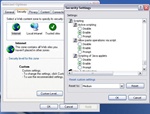
The Security Settings pop-up box, for disabling, enabling and prompting javascript in IE.
Many modern websites today use Javascript and require it to be enabled in your browser for you to experience the full features of a site. It is often used for things such as navigation menus, or pop-up photo galleries. The majority of the time it is harmless and is simply used to enhance a website. However, Javascript can also be used for malicious purposes and can pose significant security risks when enabled in an unprotected browser. The following steps should be taken to disable or enable Javascript in an Internet Explorer 6.x browser.
Microsoft Internet Explorer 6.x
- On the menu bar click on the Tools menu and select Internet Options from the drop down box.
- Click on the Security tab, and then make sure Internet is selected in the Web content zone box.
- Now click on the Custom Level… button, which will open the Security Settings pop-up window.
- In the Security Settings window scroll down to the Scripting section.
- Directly, underneath Scripting there will be a section called Active scripting.
a. To Disable: select the Disable option, then click the OK button.
b. To Enable: select the Enable option, then click the OK button.
c. To Prompt: select the Prompt option, then click the OK button.
- A Warning! box should pop-up which will say, “Are you sure you want to change the security settings for this zone?”, click the Yes button.
- Click the OK button in Internet Options to save your changes.
Note: I would not recommend that you use the Prompt option unless you’re doing web development, due to the fact that a large majority of websites on the Internet are using javascript. This means that each time you visit a site that is using javascript you will be inundated with a pop-up box saying “Scripts are usually safe. Do you want to allow scripts to run?”. You will then have to click either the Yes or No button, in order to let the script to run or not. If a site has more than one script on a page you will get this pop-up box for each script.