How to Turn on Automatic Updates in Windows XP
Help protect your PC by enabling Automatic Updates
by
Doug
Updated January 29, 2009
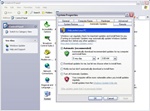
Turn on Automatic Updates in Windows XP, by going to Control Panel > System > Automatic Updates tab.
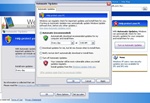
If Automatic Updates is not enabled on your computer, you will see a red shield and a Turn on Automatic Updates button when you go to the Windows Update website.
If you would rather not have to worry about manually updating your computer to get the latest security updates from Microsoft, you’re in luck because you can easily turn on Automatic Updates and it will allow Windows to automatically download and install the latest security updates, critical updates and service packs for your computer. To enable Automatic Updates in Windows XP:
- Click Start and then go to Control Panel.
- Double-click on System to open up the System Properties box.
- Click the "Automatic Updates" tab.
- Select Automatic (recommended) and click the OK button.
Another way to turn on Automatic Updates is by right-clicking on My Computer located on your desktop, and then select Properties. This will bring up the System Properties box where you can find the Automatic Updates tab.
Lastly, you may also turn on Automatic Updates, by going to http://windowsupdate.microsoft.com. If Automatic Updates is not turned on, click on the "Turn on Automatic Updates" button located on the right side of your screen just below the red shield (once turned on the shield will be green). An Automatic Updates window will pop up allowing for you to schedule a day and time when your computer should install new updates. The default setting of "Every day" at "3:00 AM" should be fine for most. Click the "OK" button to turn on Automatic Updates. You can also click the "More Options" button if you would like to be notified before downloaded or installing new updates, or turn off Automatic Updates.