How to Rename a Photo when Previewing with Windows Photo Gallery
Tip on renaming a photos details easily when previewing it in Windows Photo Gallery.
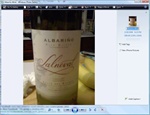
When previewing an image in Windows Photo Gallery, simply click on the images filename on the sidebar, to rename the file.
Here's a cool little tip that I stumbled upon while previewing a photo using Windows Photo Gallery, which allows you to quickly rename the filename of a photo. In this example, I'm using Windows Vista and will be opening JPEG images. Windows Photo Gallery is setup by default in Vista to open JPEG and GIF images. Here's the steps to rename photos directly inside Windows Photo Gallery:
- Find a photo on your computer and Double-click on the photo to preview it (or right-click on the image and select "Preview").
- Now Windows Photo Gallery should open up with the image you selected.
- On the right-hand side of Windows Photo Gallery, just underneath the smaller thumbnail photo, you should see a sidebar with infomation about your image. (If the sidebar does not appear click on the "Info" menu tab.
- In the "Info" sidebar, simply click on the name of your image, which will make the text editable.
- Rename your photo and hit "Enter" on the keyboard.
That's how to easily rename your photos file information while previewing the image in Windows Photo Gallery. You can also edit the date and time, rate your photo, add tags, or add a caption for your photo.