How to Locate the Cookies Folder in Windows Vista
by
Doug
Updated April 11, 2009
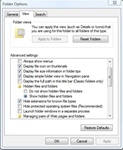
Show hidden files and folders
Finding Cookies in Windows Vista is a little trickier than you might think. Most cookies are found in the following folder location:
C:\Users\<user>\AppData\Roaming\Microsoft\Windows\Cookies\Low
So you can just type that into the windows address bar and it will come up, but make sure to replace <user> with your Computers username. If you're not sure how to access the windows address bar, just open up the "Documents" folder and you'll see the address bar at the top (to the left of the search box). Now you can just click on the address bar and replace "Documents" with "AppData\Roaming\Microsoft\Windows\Cookies\Low", and then hit "Enter" on your keyboard to quickly access most of the Cookies on your computer.
By default the Cookies folder is hidden, so to access the folder without typing in the location directly into the windows address bar, you need to show hidden files and folders. To do this follow these steps:
- Click 'Start' -> then click on 'Control Panel'
- On the left side of the 'Control Panel' window, click on "Classic View"
- Now click on "Folder Options"
- In the "Folder Options" pop-up box, select the "View" tab
- Within "Advanced Settings", select "Show hidden files and folders".
- Also uncheck "Hide protected operating system files". A "Warning" pop-up box will appear asking "Are you sure you want to display these files?", which you will want to click the 'Yes' button.
- To save your settings click 'Apply', then click 'OK'.
Now you should be able to see and locate the 'Cookies' folder easily.