How to Find Out What Is Taking Up So Much Space On Your iPhone
Find the cause of a full iPhone and free up storage space on your phone.
by
Doug
Updated June 16, 2020
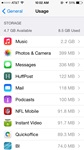
Usage statistics on an iPhone shows the amount of storage space Music, Podcasts, Photos, Videos and apps are taking up.
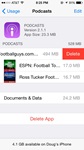
Delete all the episodes for a Podcast to free up space on your iPhone.
I recently began getting a "Storage Almost Full" message on my 16GB iPhone 5. After deleting most of my photos and videos from my iphone and unsyncing all music, I still had only freed up a few GBs of space. Also in iTunes, it was still showing I had 4 GBs of music listed as still being on the phone even though I had unsynced music.
So to find out what is taking up so much space on an iPhone here's what to do:
- On your iPhone tap on: Settings --> General --> iPhone Storage (older: Usage)
- Wait a few seconds for all the Usage app stats to show up underneath "STORAGE"
- You can now see exactly what is taking up room on your iPhone, whether it's Music, Podcasts, Photos & Camera, Messages, Mail, or other iphone apps.
- To delete an app from the Usage section, just tap on the app and then tap "Delete App"
In my case, Podcasts were taking up over 4GBs of storage on my phone, so I deleted the episodes for each podcast to free up space. You can delete all the episodes at once for a particular podcast by going into the Podcasts storage section. Do the following:
- On your iPhone tap on: Settings --> General --> iPhone Storage (older: Usage) --> Podcasts
- In the Podcasts section it will lists all your podcast data stored on your phone. Simply slide your finger to the left on the podcast name to uncover the "Delete" button.
- Tap on "Delete" to remove all the episodes for a podcast from your iPhone. Note this will NOT remove the Podcast feed from your Podcasts app.