How to Zip Files or Folders in Windows 7
Compress files and reduce their file size before sending them as email attachments.
by
Doug
Updated August 13, 2010
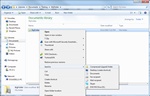
Right-click on the file or folder, you want to compress to a zip file. In the dialog box, select "Send to" -> "Compressed (zipped) folder".
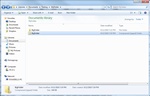
Compressed zipped folder was created that has the same name as the unzipped folder.
Zipping a file or folder up can be a great way to compress the file in order to make the file size smaller and easier to manage. It can be especially useful when you want to send a large file to someone via email, since most email hosts limit the file size of attachments that you can send. So without further ado, here's a quick tip on how to Zip up files and/or folders in Windows 7.
- Find the file (or folder) on your computer that you want to zip compress.
- Now right-click on the file (or folder).
- In the menu dialog-box, select "Send to" -> then click "Compressed (zipped) folder".
- Windows will instantly begin compressing the file (or folder) and create the new zipped folder in the same directory as the original file. It will name the new zip folder the same as the unzipped file (or folder).
The new zip folder icon has a silver line going down the folder icon, so you can easily recognize that the folder is compressed just by looking at it. That's it!
Keep in mind, do not open files up from zipped folders, and then try to save those files back to the zipped folder. This is because files will not getting saved back to an already compressed folder (if you try this, the file will get saved to your hidden Users "Temp" folder, which could easily get deleted when Temporary files and folders are deleted. So be sure to first unzip any compressed folders, before editing documents contained in the zipped folder, in order to avoid any potential issues. (I bring this up, because I ran into this exact problem tonight just after editing a document for an hour, but luckily I was able to find the file hidden in the Temp folder)