How to get the Latest Security Updates for your Windows Computer
Keep your computer up to date with Windows Update.
by
Doug
Updated January 29, 2009
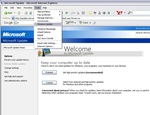
Use the Tools menu in Internet Explorer to go to the Windows Update website.
With new computer viruses and internet security threats being unleashed everyday, it’s more important than ever that you keep your Windows computer up to date with the latest security updates and patches from Microsoft.
To get the latest Microsoft updates for your computer go to the Windows Update website at the following URL address: http://windowsupdate.microsoft.com. You can also get to the Windows Update site while using Internet Explorer. From IE's Menu Bar, click on Tools, and then select Windows Update from the drop down menu. See Figure 1.
Once you're at the Windows Update website you will need to check to see if your computer needs any security updates. To do this, click on the "Express" button to get any high-priority updates that your computer might need.
Windows Update will then begin checking your computer to find out if you have the latest updates installed on your computer. After it's done checking your computer, it will bring you to a web page where you can Review and Install the latest High-priority updates that your computer needs. Click on the "Install Updates" button to start the update process. An Installing Updates window will pop up that will show you the installation status of the updates being downloaded and installed. Once the updates have been successfully installed, you may be prompted to restart your computer so that the new updates take effect, in which case you will want to click on the "Restart now" button to restart your computer.
If you don't want to update your computer manually, then you will want to make sure that Automatic Updates is turned on. To do this, see: How to Turn on Automatic Updates in Windows XP and learn how to enable Automatic Updates for your computer.