How to Test your Memory or RAM in Windows 7
Use the Windows 7, Windows Memory Diagnostic Tool to check your memory for problems.
by
Doug
February 28, 2011
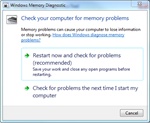
Windows Memory Diagnostic Tool
At some point you may need or want to test your computers memory ram to make sure it is work correctly. In Windows 7, you can easily test your memory or RAM using the built in Windows Memory Diagnostic Tool. To do this in Windows 7 follow these steps:
- In Windows 7, click Start.
- In the Search box type the following: Windows Memory Diagnostic
- Click on Windows Memory Diagnostic
- In the Windows Memory Diagnostic pop-up box, click on "Restart now and check for problems (recommended)". Note: Just make sure you save your work and close any open programs before restarting.
- Windows will restart and begin the memory diagnosis.
It will take around 10 to 15 minutes to scan your computer and complete the full Windows Memory Diagnostic. On the next boot up of your computer, a report will be given to you and alert you if there were any problems found.
If you want to stop the memory diagnostic scan at any time just press Esc on your keyboard. If the Windows Memory Diagnostic tool does find any errors in your memory, you will probably want to make sure to replace your computer’s memory, so your computer doesn't experience any further problems.