How to Take Screenshots of an Entire Page of a Website in Firefox
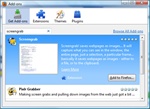
Screengrab Add-On in Firefox.
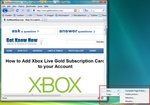
Use the Screengrab Add-On to save a Complete Web Page Image.
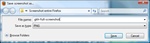
Save full screenshot to computer.
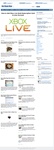
Full screengrab image of GotKnowHow's home page.
In the past, I've wanted to make a screenshot of an entire web page (even the stuff below the fold) and the only way to do it was to take screenshots of individual sections of the page and then piece them together in photoshop. However, there's a much simpler way to do this now using a Firefox add-on called Screengrab. To install Screengrab follow these steps:
- Open Mozilla Firefox
- Then goto the following url: https://addons.mozilla.org/en-US/firefox/search?q=screengrab
- The Screengrab Add-on should be the first search result listed.
- Now click on the Add to Firefox button, for Screengrab.
- A Software Installation box will pop-up, select Screengrab and then click Install Now.
- Once Screengrab is installed, Restart Firefox.
To start using Screengrab in Firefox (version 3.6) to take screenshots of entire an webpage follow these steps:
- Open Firefox (I'm using version 3.6)
- Now in the bottom right corner, click on the Screengrab Add-on (the icon is Yellow/Green/Blue).
- From the menu, select Save... -> Complete Page/Frame...
- A "Save screenshot as" box will pop-up. Change the file name and save location if you want, then click Save.
- That's it, a screenshot .png image of the entire web page should now be saved to your computer.