How to Remove the Automatic Redirection to dell.msn.com in Internet Explorer 8
How do I remove the automatic redirect to dell.msn.com when trying to browse to the real www.msn.com homepage?
by
Doug
Updated September 1, 2010
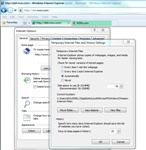
Delete the msn.com cookie that redirects you to the dell.msn.com site instead of www.msn.com, by going to Tools -> General tab -> Browsing history section -> Settings button -> View files -> and then delete the cookie:{username}@msn.com
If you recently bought a new Dell computer, and then opened up Internet Explorer you may have been automatically redirected to (Dell's) dell.msn.com web page in Internet Explorer, instead of being directed to www.msn.com.
This hijacked dell.msn.com URL address can be pretty annoying to say the least, especially when the page itself is a blank white page. After being sent to the dell.msn.com home page, the website will then place a cookie on your computer that will automatically redirect you to dell.msn.com whenever you try going to msn.com. To get rid of Dell.msn.com automatic navigation redirect so that Internet Explorer will not continue to send you to dell.msn.com, follow these steps to delete the msn.com cookie:
- Open Internet Explorer -> click on Tools menu -> then click Internet Options.
- In the Internet Options pop-up box -> General tab -> Browsing history section, click Settings, then click View Files.
- Scroll down and find the msn.com cookie file, that will look something like: "cookie:YourUsername@www.msn.com" (on a Windows 7 computer).
- Now delete the cookie file.
- After deleting the msn.com cookie, try visiting www.msn.com. You should now see the real msn.com homepage, instead of getting automatically redirected to the dell.msn.com website!
UPDATE 9-1-2010: If the above steps do not work for you, then you may want to try running Trend Micro's free utility called HijackThis to remove unwanted programs and get rid of the Dell.com msn redirect issue for good.