How to Upload Photos to Facebook from an iPhone
by
Doug
Updated January 11, 2010
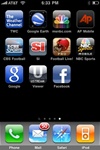
Make sure you have the latest Facebook app for the iPhone.
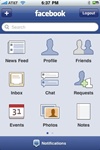
At the Facebook main menu on the iPhone, select 'Photos'.
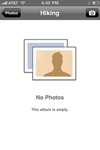
Tap the Camera icon button to choose the photo you want to upload to facebook.
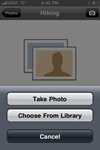
Select 'Choose From Library' or 'Take Photo' to to start the photo upload process to Facebook.

After choosing the photo you want to upload, write a caption..., then click the 'Upload' button to send your photo to the Facebook album that you had selected for the photo to be placed in.
It's really easy to start uploading photos to your Facebook profile from an iPhone/iPod. To make this as simple as possible, you just want to be sure you have the latest Facebook app for your iPhone. To begin uploading photos to Facebook profile from an iPhone follow these steps:
- Download the latest version of the Facebook app for the iPhone (if you don't have it installed already), then tap it, to open it and login to your account.
- From the main menu, select 'Photos'. Then select the Facebook photo album that you would like to have your photos uploaded into.
- Now select the Camera icon button at the top right. You will then be asked to either 'Take Photo' or Choose From Library'. In this case, I will select 'Choose From Library'.
- Now find the photo you want to upload within your iPhone photo albums and select it.
- Write a caption for the photo by tapping on "Write a caption...", then select the 'Upload' button to upload your photo to Facebook.
- The photo will then get uploaded into the Facebook album that you had selected.
- That's it!
You now know how to quickly and easily upload photos from your iPhone to your Facebook account while on the go, and have them appear instantly on your Wall for all your friends to see!