How to Turn OFF Find My Phone on iPhone (iOS) device
Remove iOS device from Find My Phone.
by
Doug
Updated September 20, 2014
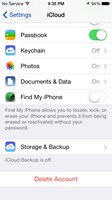
Find My iPhone turned off.
The Find My iPhone app, allows you to locate, lock, or erase your iPhone and prevents it from being erased or reactivated without your password. However, before you sell or give away your iPhone (or iOS device), you'll want to be sure to turn off Find My iPhone.
To remove your iOS device from the Find My iPhone app directly from your device do the following:
-
On your iPhone (iOS device) -> go to Settings -> iCloud -> then locate Find My iPhone [device] and tap to Turn Off.
-
On a Mac -> choose Apple menu > System Preferences -> click iCloud -> then deselect Find My Mac.
Note: You can also remove your device by
turning off iCloud completely on that device. Turning off iCloud will turn off all iCloud features on the device.
If you need to remove an iOS device on which you can’t turn off Find My iPhone, or need to remove an iOS device you no longer have go
here to learn how.
If you are selling or giving away your iPhone or iOS device, you'll want to make sure to erase all your data content and settings. To erase your iPhone completely do the following:
- On your iPhone (iOS device) -> go to Settings -> General -> Reset -> then tap Erase All Content and Settings.
Keep in mind, when you erase all your content and settings from your phone, Find My iPhone and Activation Lock are also turned off. Also see: How to Delete All Data on Your iPhone
For more information, see the Apple Support article What to do before selling or giving away your iPhone, iPad, or iPod touch.