How to Setup Automatic Daily Database Backups in SQL Server 2008
Schedule automatic database backups in SQL Server with Management - Maintenance Plans.
by
Doug
Updated February 15, 2013
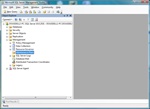
Use the Maintenance Plan Wizard in SQL Server Management Studio to configure and setup automatic daily backups for your databases.
Are you backing up your SQL Server 2008 databases daily? You should be, especially if you don't want to lose any of your precious data that you're storing. It's incredibly easy to setup a maintenance plan in SQL Server 2008 to automatically back up one or more databases. To get started backing up your databases using SQL Server Management Studio follow the steps below.
Here's how to setup automatic daily backups for SQL Server 2008 databases:
- Open Microsoft SQL Server Management Studio.
- Expand the database server.
- Expand the Management folder.
- Right-click Maintenance Plans and select Maintenance Plan Wizard. This launches the wizard and you can now step through and create a plan customized to meet your maintenance requirements.
- Click 'Next' button, then name your Maintenance Plan and give description. Select the radio button that says "Single schedule for the entire plan or no schedule".
- Under Schedule, click on the 'Change' button. This brings up the Job Schedule Properties form. In the Frequency section, change Occurs to 'Daily', and then click 'OK.
- Click 'Next' button, then check the box next to "Back Up Database (Full)", then click 'Next'.
- Click 'Next' button again, then select one or more of your Databases to be backed up using the Database(s) drop down box. Make any additional settings and then click 'Next'.
- On the Select Report Options form, click the 'Next' button once again.
- Then click the 'Finish' button to complete the wizard.
- The Maintenance Plan Wizard will run and should complete successfully. Click the 'Close' button.
- You should now see the database backup maintenance plan you just created underneath the Maintenance Plans folder in SQL Server Management Studio.
UPDATE 6-20-2012: IF you need to automatically back up SQL Server Express databases (or even MySQL, SQL Server), I'd highly recommend you check out
SQLBackupAndFTP (or
MySQLBackupAndFTP). It's such an easy way to backup your SQL Server Express databases automatically, without having to write your own custom script. It can also backup to Dropbox, a server Folder, FTP, Amazon S3, and will soon backup to Google Drive and SkyDrive. They even offer a free version. Download it here:
SQLBackupAndFTP and
MySQLBackupAndFTP