How to Open Firefox in Safe Mode
Start Mozilla Firefox in Safe Mode in Windows 7.
by
Doug
December 20, 2009
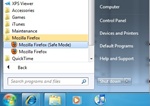
Start Firefox in Safe Mode in Windows 7.
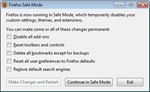
Firefox Safe Mode Dialog box.
Here's how to start Firefox in Safe Mode in Windows 7 (or Windows Vista):
- If Firefox is open, close down Firefox completely.
- In Windows 7 (or Vista), click Start, then click All Programs. and
- Navigate to the 'Mozilla Firefox' folder and select the Mozilla Firefox folder, then click 'Mozilla Firefox (Safe Mode)'.
- Firefox should start up in Safe Mode and you will get a Firefox Safe Mode dialog box.
- You now have three options:
- Clicking the Exit button cancels your attempt to get into Firefox's Safe Mode.
- Clicking the Continue In Safe Mode button starts Firefox in its Safe Mode. While you are in Safe Mode, your extensions and themes will be disabled, and any toolbar customizations will be reverted back to their defaults. These changes are not permanent - when you leave Safe Mode and start Firefox up normally, your extensions, themes, and settings will return to the state they were in before you entered Safe Mode.
- The Make Changes and Restart button is only enabled if you select one of the boxes above it.