How to Adjust Mouse Speed in Windows 7
Change the speed of the mouse pointer in Windows 7
by
Doug
September 13, 2010
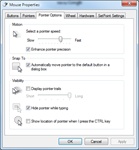
Adjust mouse pointer speed in Windows 7.
Here's a quick tip on how you can adjust the mouse pointer speed in Windows 7:
- Click Start menu, and then open Control Panel.
- Then click on Hardware and Sound.
- Now under Devices and Printers, click on Mouse.
- The Mouse Properties box should pop-up, click on the 'Pointer Options' tab.
- In the Motion section, adjust the pointer speed by dragging the toggle to the left or right depending on if you want to slow down, or speed up the mouse pointer. You can also check the Enhance pointer precision checkbox, for a more precise mouse pointer.
- Click OK, to save your changes.